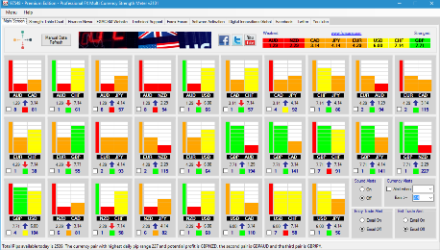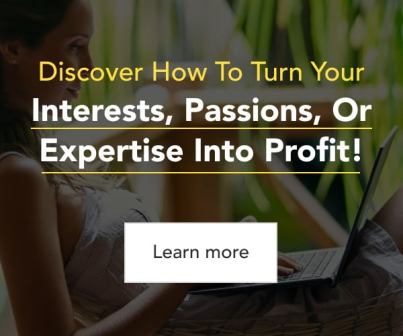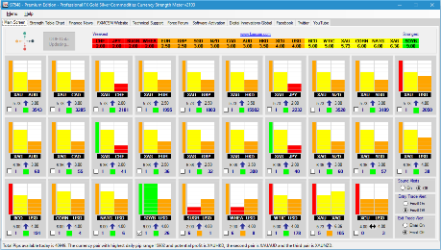MT4 FX Multi Currency Strength Meter
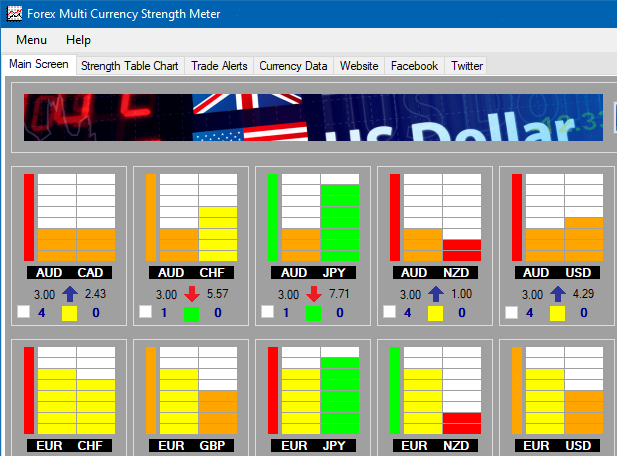
What is the MT4 FX Multi Currency Strength Meter application?
The FXMCSM FX Multi Currency Strength Meter is used with the Metatrader 4 currency trading platform and analyses the major eight currencies AUD, CAD, CHF, EUR, GBP, JPY, NZD and USD and all the associated 28 currency pairs AUDJPY, AUDNZD, AUDUSD, CADCHF, CADJPY, CHFJPY, EURAUD, EURCAD, EURCHF, EURGBP, EURJPY, EURNZD, EURUSD, GBPAUD, GBPCAD, GBPCHF, GBPJPY, GBPNZD, GBPUSD, NZDCAD, NZDCHF, NZDJPY, NZDUSD, USDCAD, USDCHF, USDJPY.
What will the MT4 FX Multi Currency Strength Meter application do for me?
The MT4 FXMCSM FX Multi Currency Strength Meter will:
- Perform 2352 price calculations every second for the 28 major currency combinations to give you 100% accurate trading information.
- Show you the correct direction for the trade.
- Offer you accurate trading information based on real facts not opinion.
- Display to you the top 3 currency pairs for the largest number of pips available.
- Give you the number of daily pips available for each currency pair.
- Show you the currency pairs which can be traded without risk.
- Show you the currency pairs which should not be traded.
- Display the total number of available pips daily for all of the currency pairs.
- Provide you with individual currency strength ratings.
- Inform you with audible trade alerts when currency pairs are ready for trading.
- Send you email trade alerts when currency pairs are ready for trading.
How does the MT4 FX Multi Currency Strength Meter application work?
The MT4 FXMCSM consistently calculates and adjusts in real time for all the 1, 5, 15, 30, 60, 240 minute, daily and weekly timeframes, 2352 items of price data every second to display the currency strengths and weaknesses for all 28 currency pairs, accurately, and displays the results in easy to understand bar charts, with currency strength/direction values and current up/downtrend indicators.
To assist you with your currency trading decisions when individual currencies are moving up from low positions there is also an alert option to signal the best time to go long or short.
The MT4 FXMCSM does not use historical data like many other currency strength meters, to give you up-to-the-minute accuracy, it takes all the hard work out of looking at 28 currency charts to see which currencies are weak and strong to identify potential candidates for each side of a Forex trade to save you having to look at all the currency pair charts with multiple computer monitors.
When using the MT4 FXMCSM you will need to watch the trends as they develop for at least an hour after the European, Asia, or New York openings to make sure of a trend direction to use.
The MT4 FXMCSM also lets you know the top 3 currency pairs which have the best potential for the highest available pips and profits in each timeframe.
Download Information
Installation Information
1. Install the MT4 FX Multi Currency Strength Meter application to your PC, using the above downloaded setup file as an Administrative level user.2. Install the FREE x86 Metatrader MT4 API bridge software available from this download link (opens a new window)
3. Once the MT4 FX Multi Currency Strength Meter and the Metatrader MT4 API bridge applications are installed, navigate using Windows Explorer to your MT4 FX Multi Currency Strength Meter application installation folder e.g. C:\Program Files (x86)\FX Multi Currency Strength Meter MT4:
- Copy the FXMCSM_MT4_8222_Connect.ex4 file, from the FX Multi Currency Strength Meter MT4\MT4-Experts folder to your brokers Metatrader 4 application experts folder which is similar to e.g. C:\Users\trader192.FOREX-PC\AppData\Roaming\MetaQuotes\Terminal\ 3212703ED955F10C7534BE8497B221F4\MQL4\Experts
- Copy the FXMCSM-MT4-Connect.dll file, from the MT4-Libraries folder to your brokers Metatrader 4 application Libraries folder which is similar to e.g. C:\Users\trader192.FOREX-PC\AppData\Roaming\MetaQuotes\Terminal\D0E8209F77C8CF37AD8BF550E51FF075\MQL4\Libraries
4. Open your brokers Metatrader 4 application and navigate to the Tools > Options menu option:
- Click on the Expert Advisers tab, and check the "Allow automated trading", and the "Allow DLL imports" check boxes.
- Click the OK button.
5. Attach the FXMCSM_MT4_8222_Connect.ex4 expert to one Metatrader 4 chart with a monthly timeframe setting, then press the F7 function key on your keyboard, or open the FXMCSM_MT4_8222_Connect.ex4 properties on the Metatrader 4 chart, to check that "Live trading", "Allow DLL imports" and the "Allow import of external experts" check boxes are all checked. If they are not then click each box to enable them, and click the OK button.
6. Start the MT4 FXMCSM application, which will begin to communicate to your Metatrader 4 application, and within minutes will start to analyse the currency markets for suitable trades.
7. Each of the 28 currency pairs has to be enabled on the MT5 Market Watch screen to send price data to the FXMCSM.
8. If your broker uses a non-6 character symbol such as AUDCAD.ecn, then you will need to put the .ecn into the symbol extension tab, on the licensing screen and restart the FXMCSM.
Please Note: If the MT4 FXMCSM does not display MetaTrader 4 price data then, you will need to check each of the above 8 steps from the beginning, and check that each symbol has its historical data downloaded for at least a period of 12 months.
More items to consider
Use FXMCSM for Forex currency strength analysis with the Metatrader 4 and 5 applications
Helps you to improve your Forex trading profitability for 28
major currency
charts, to find out which Fiat currencies are weak and strong.
Use FXGSCSM for Forex Gold, Silver and Commodity strength analysis with the Metatrader 4 application
Constantly calculating 2436 pieces of Forex price data each
second,
for the Forex currency Gold, Silver and Commodities markets.
Use AI Trading Assistant for Forex, Crypto and Stock market trading with the Metatrader 5 application
Using Artificial Intelligence to calculate price data each
second,
for the Forex, Crypto, and Stock markets.